Thunkable Interface
Find out how to create an account — if you don't have one already — and how to use the Thunkable Web Editor for creating your applications.
Sing Up/ Sign In
If you've never used Thunkable before then you should visit the sign up page. The sign up page gives you two options. You can either sign up with a Google account or an Apple account and sign in immediately, or you can enter your email address and to be sent a magic sign-in link. We recommend using a Google or Apple account, as it will make testing your app a little easier.
Returning users can go directly to the sign in page to sign back into their Thunkable account. You can Sign in with Google, Sign in with Apple or Sign in with email.
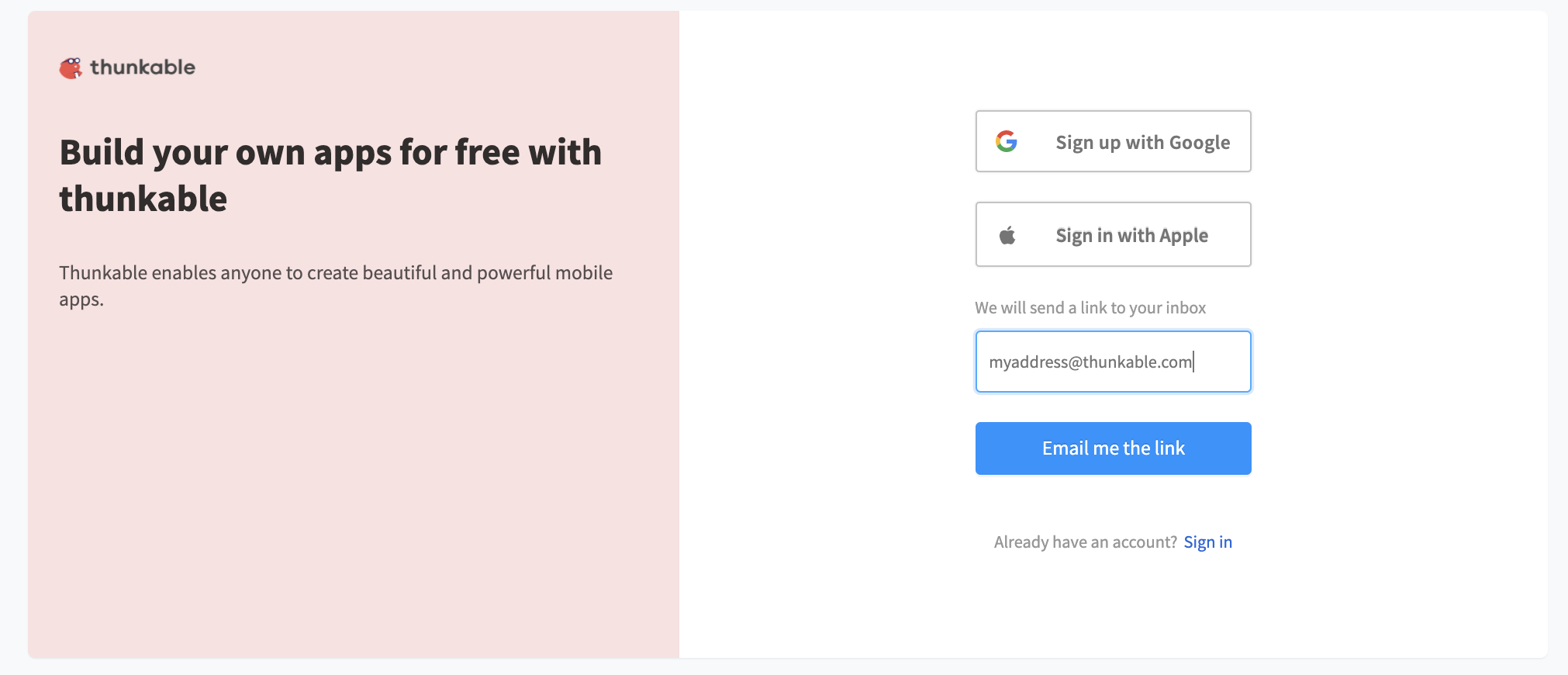
Your Thunkable Projects Page
You can find your projects page at x.thunkable.com/projects. This is the first page you see when you sign in. Thunkable lets you choose between viewing your projects in List View or Grid View. You can decide whether to view your projects in List View or Grid View in the upper right corner of the page. You can use the search bar to filter your projects by name.
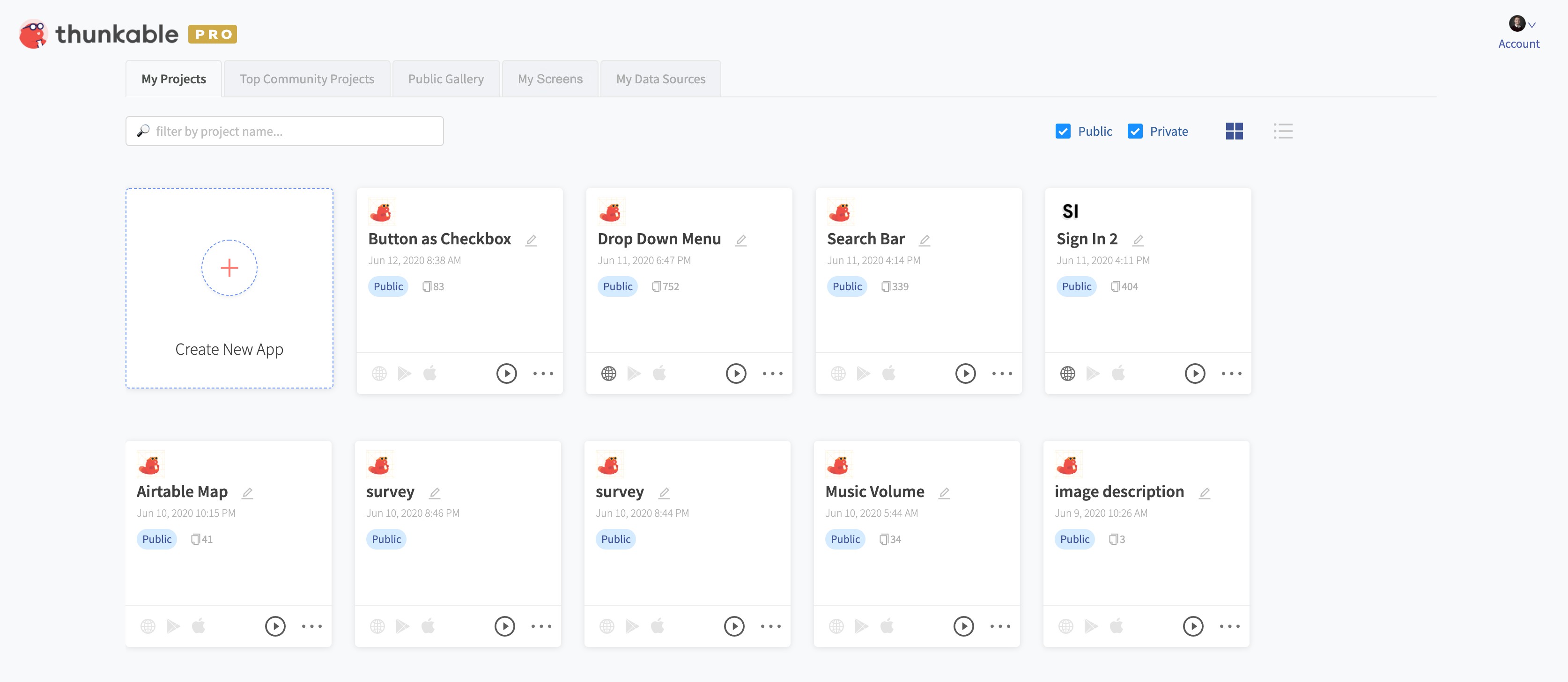
When you click on the 3 dots on a project card (Grid View) or list item (List View), you can see some project options. You can delete your project, duplicate your project, or see your Project detail page.
On the Project Detail page, you can test out your app, similar to when it has been published as a mobile web app. You can also view information about the project, such as its name, creator, project size, and how many times it has been remixed or favorited. If the project is a remix of another project, the name and creator of the original project will be displayed.
Interface Overview
Watch the video below, to learn about the interface and understand how to make a text-to-speech application.
